Alternate units as the name suggests is an alternative to the actual unit in use for a particular commodity. For example, if in a general store “sugar” is being sold then it may be sold in units of kilograms or grams or quintals or tons. So taking any one as primary, all others will be called alternate units.
Similarly, for an electronic shop, DVDs can be sold singly or in packs of 10,100 etc. These packs are priced differently from the single pieces. Here also a business defines units as Pack of 10, Pack of 100 etc. for the ease of billing and inventory keeping.
User can follow the below steps to configure Alternate Units in Items on the Innoventry Software:-
Step1: Go to the “Settings” option in the “Setup” menu:
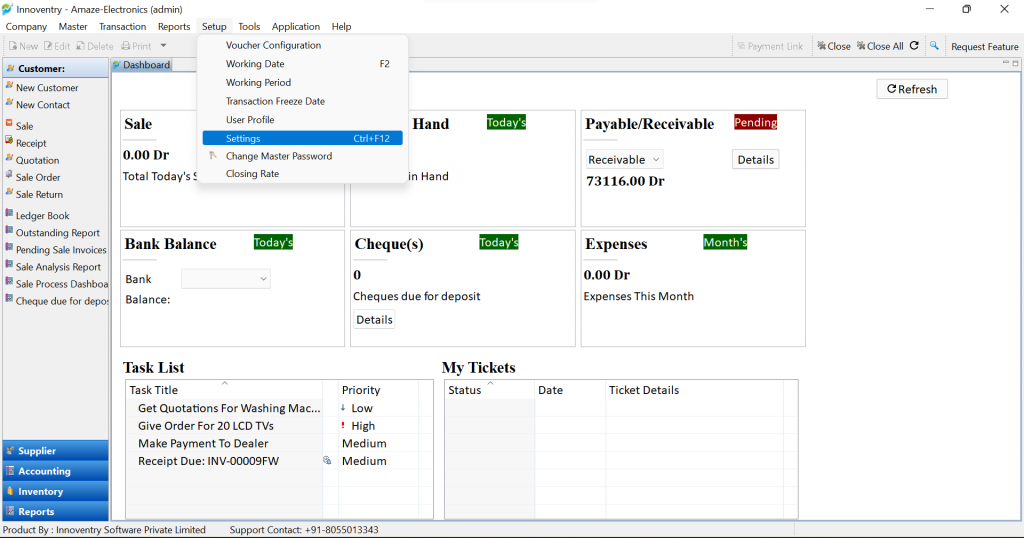
Step 2: Select the “Inventory Settings” from the list of settings:
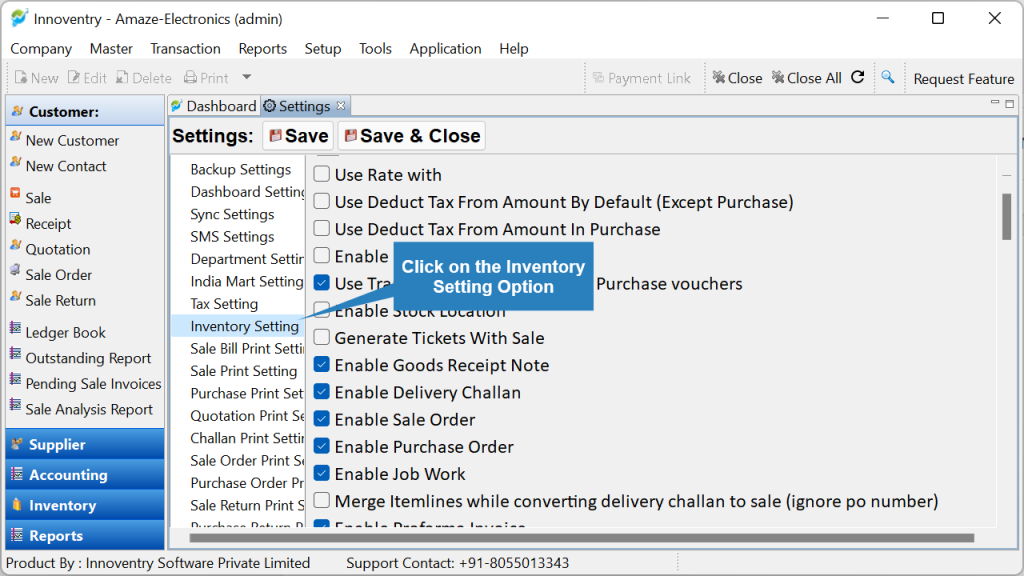
Step 3: Check the “Enable Alternate Units in Item” to enable addition of alternate unit in items. “Use alternate Units in Reports” options if in reports and stock summary the item is required to be shown in figures corresponding to the alternate unit. Options “Use Alternate Units as default in Sale” and “Use Alternate Unit as Default in Purchase” can be selected in case the user wants alternate unit to be pre-selected in the create sale/purchase dialog box respectively:
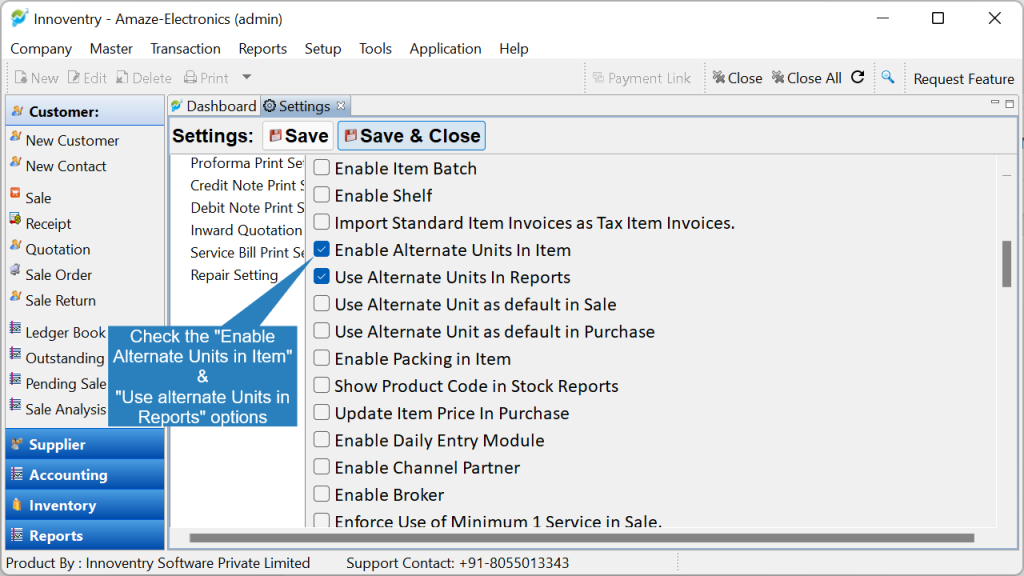
Step 4: Click on the “Save & Close” options as shown:
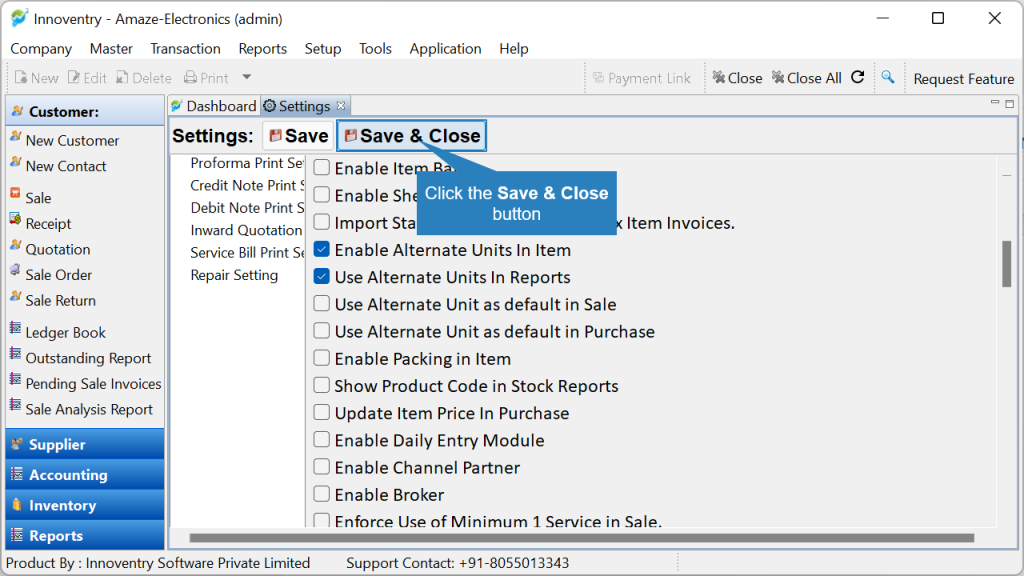
Step 5: The user can now configure alternate unit for an item. Click the New (Ctrl+N) button to create a new item with Alternative Unit or Edit Option after selecting the Item to which alternative unit is to be added.
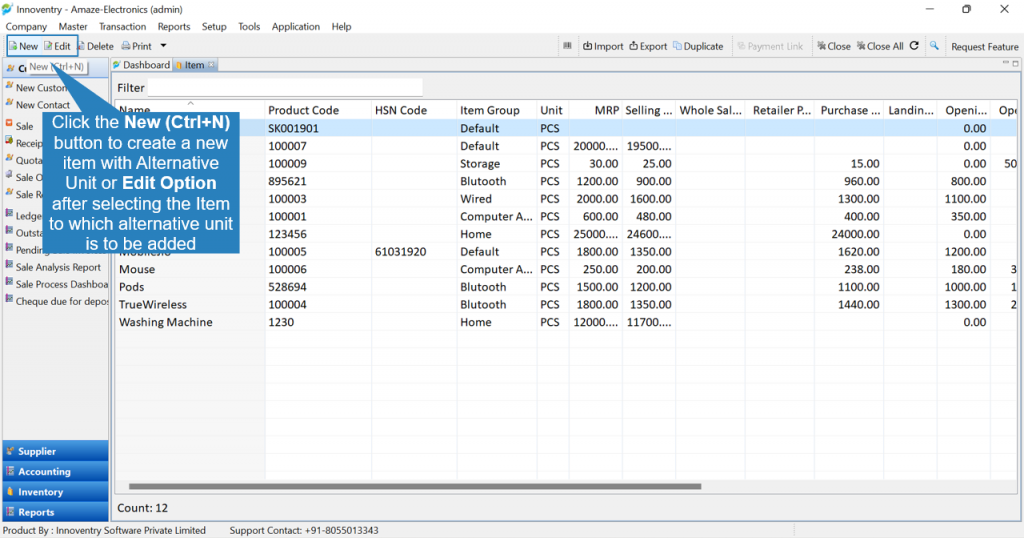
Step 6: Click the “Alternate Unit” page tab to configure Alternate Unit for the Item.
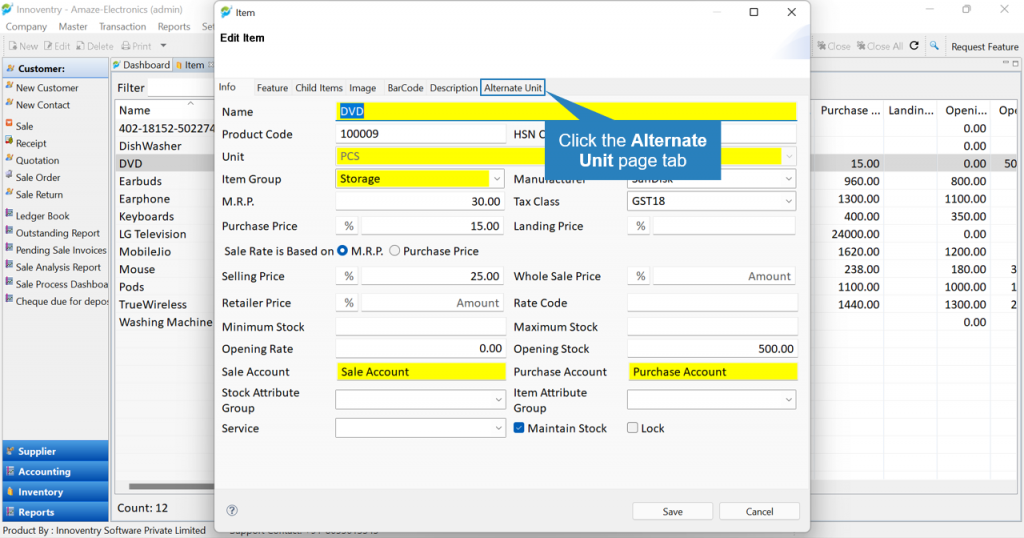
Step 7: Here the user gets option to configure the “Alternate Unit”. For example, as seen in the snapshot the user can input the desired alternate unit. Also a factor can be entered if there is any relation between the Primary Unit or the Alternate Unit. In the example below, the business deals with DVDs being sold singly and also in packs of 10 pcs. Hence, factor taken here is 10. If a commodity such as Sugar/Other Edibles is used with primary unit as kg and alternate unit grams, then the factor will be 0.001.
The user can select “Use Alternate Unit Rate” option if a different pricing is required for selected unit. After feeding in all the relevant details the click on the “Save” option and the changes will be saved.
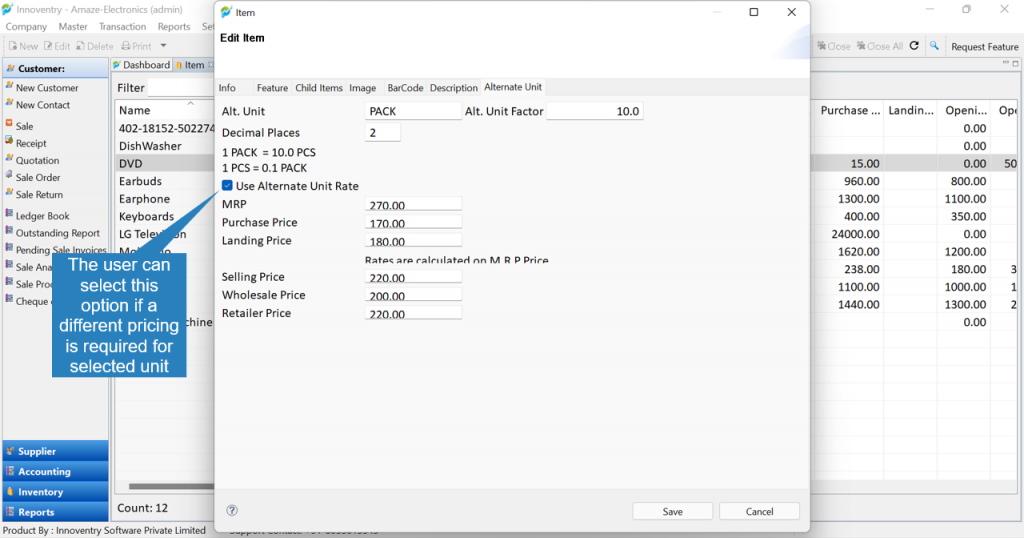
Step 8: Now, during billing the user gets the option to select the appropriate unit using the drop down button in the Sale/Purchase dialog box as can be seen in the snapshot below. The software automatically feeds in the rates and all relevant details such as taxes as per the selected unit.
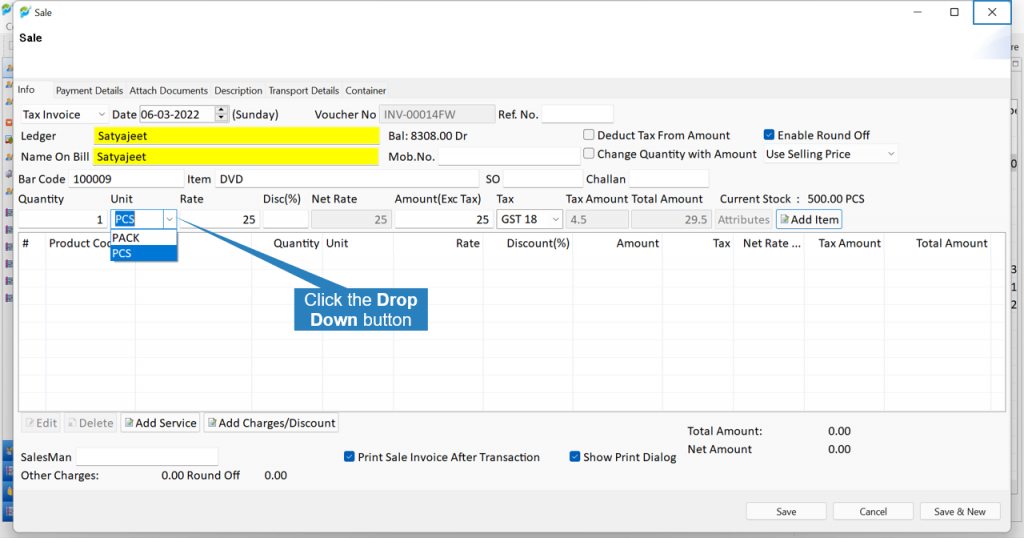
Step 9: Also in stock reports the stock of the item is displayed in terms of alternate unit since we had checked the “Use alternate Units in Reports” option in Step 3.




