Before starting the update process kindly take manual back up of your data. Go to Tools->Backup
Open services of your computer as an administrator. #
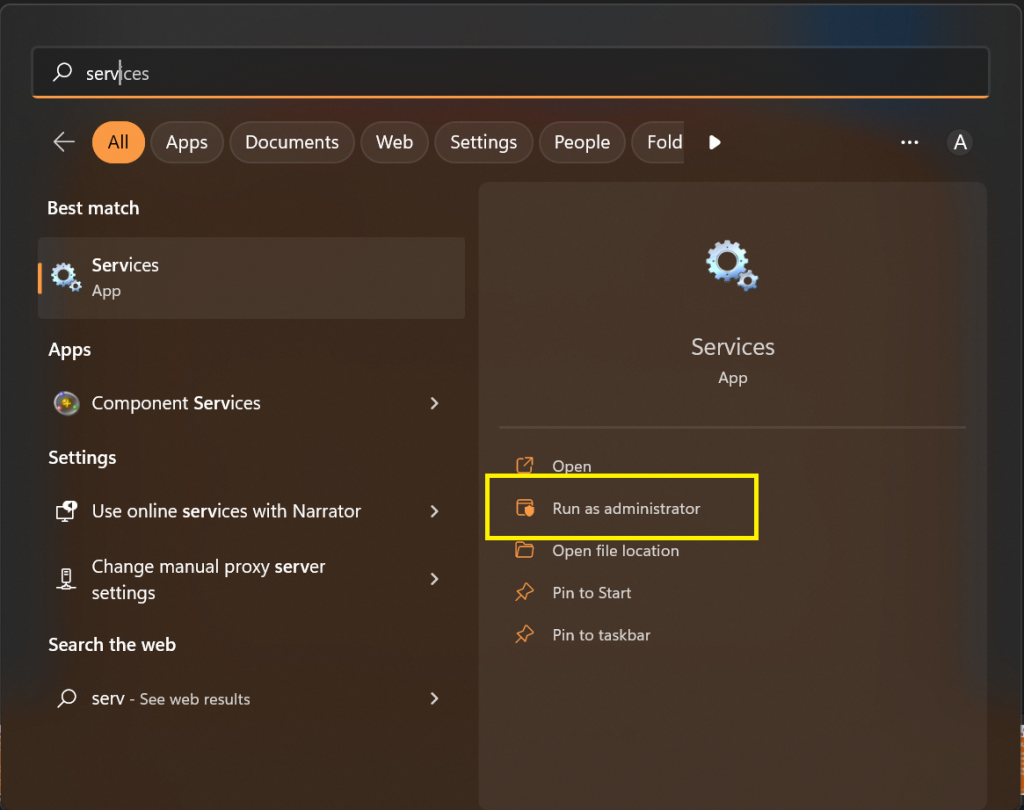
Search for Innoventry_Application_Server and click on Stop to stop the service, as shown in the image below.
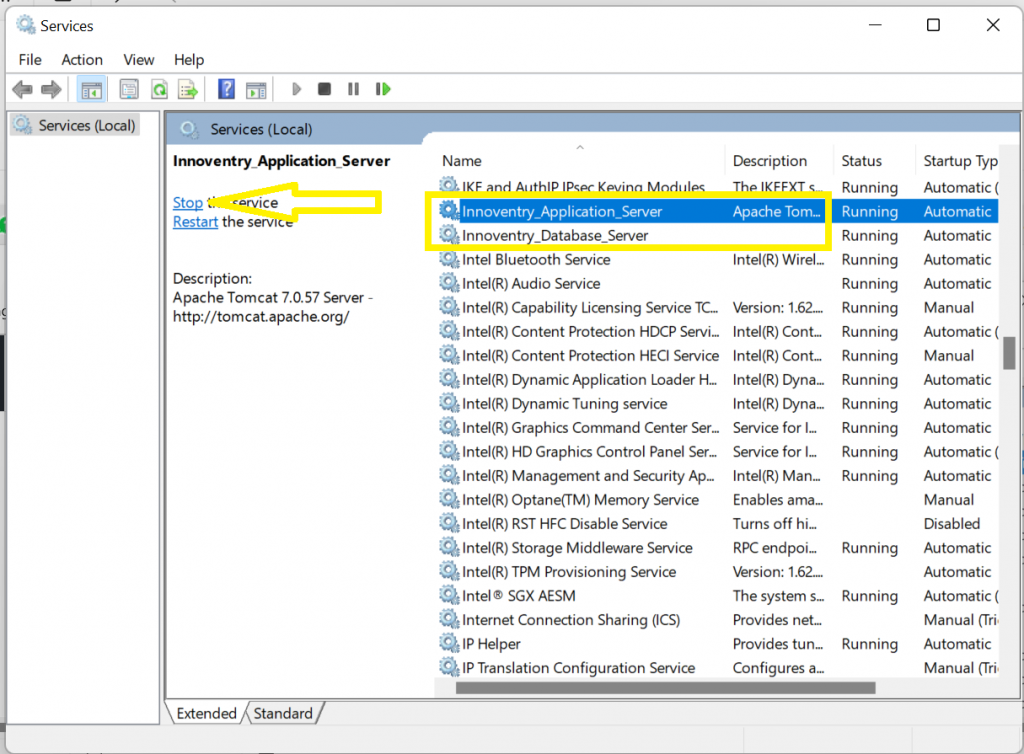
Similarly stop the Innoventry_Database_Server.
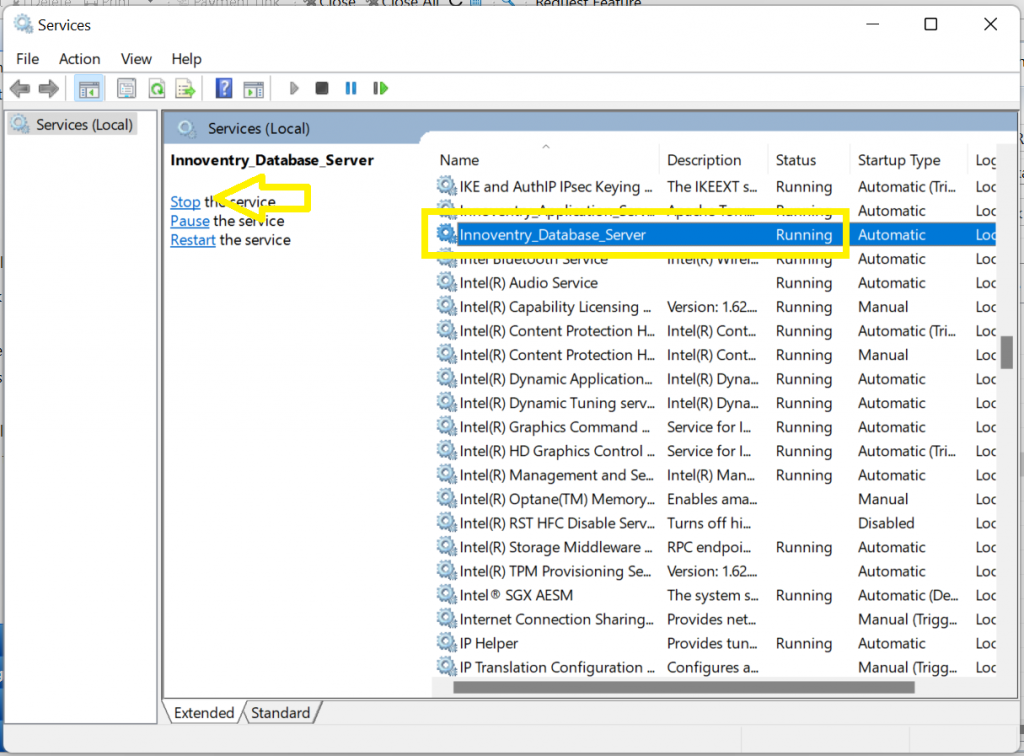
Next, in web browser type https://innoventrysoftware.com/download/innoventry.war to download war file.
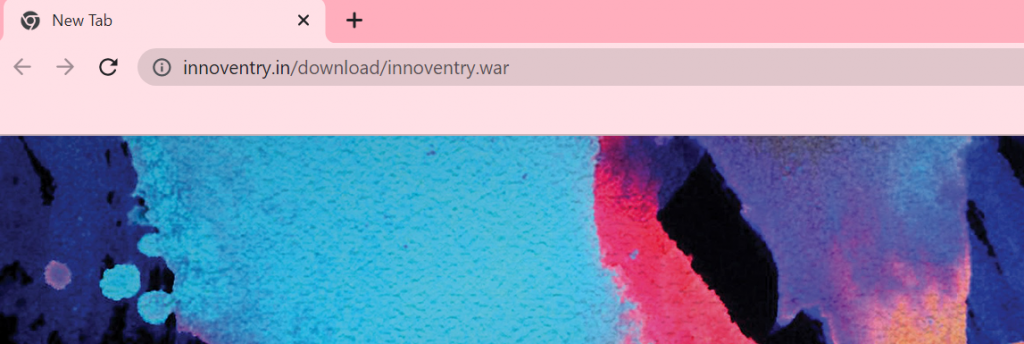
Once the war file is downloaded, copy and replace it in the folder where you have installed the Innoventry software as shown in the picture given below.
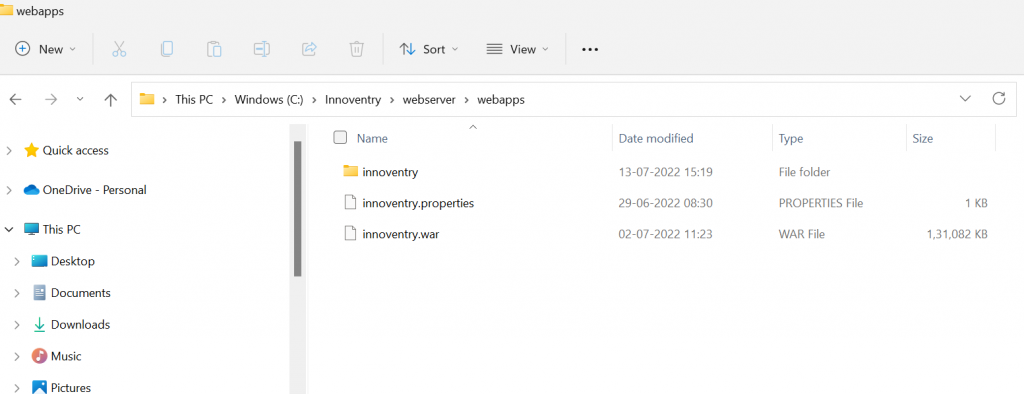
Delete the Innoventry folder in the webserver folder.
Go To Services and start the services again.
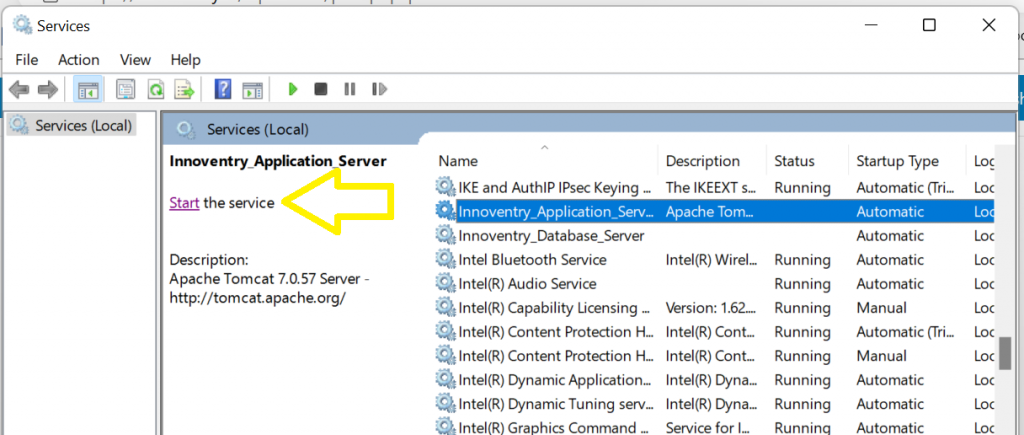
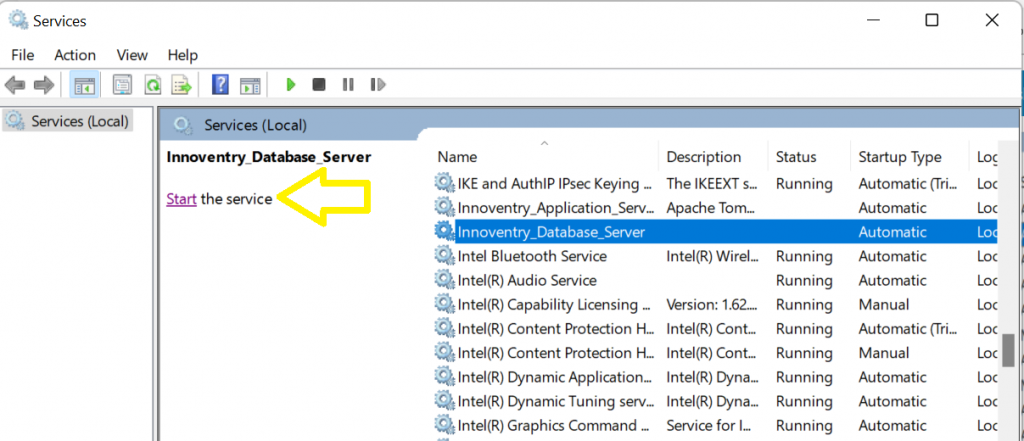
Go to web browser and paste following and press enter from keyboard:
http://localhost:8080/innoventry
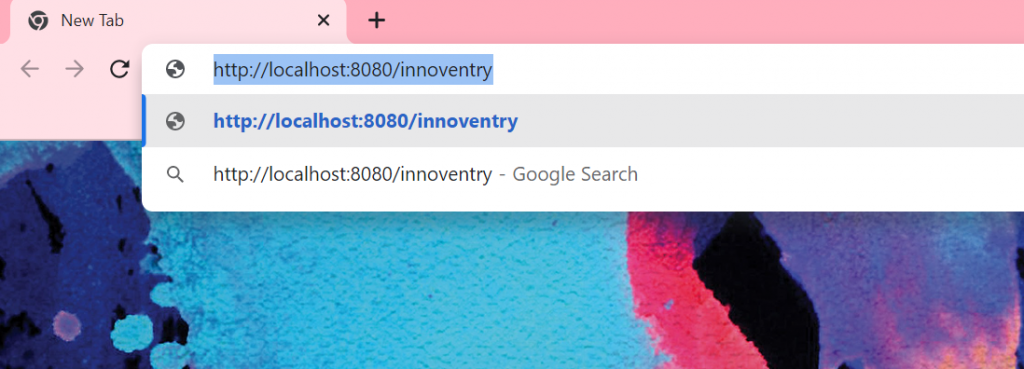
Then type following in the browser :
http://localhost:8080/innoventry/upgrade.jsp
Once data is upgraded successfully, you can start your software and login to your company.
Go to Help->Check for Updates. Follow the steps as appear and accept the T&C and click finish. Restart the software.
Your Server machine setup is done.
For Client machine, you need to update the software from Help-> Product Registartion ->Check for updates.
If you face any issue regarding connectivity of client machine with server machine, refer following document:
How to check connection of client machine with server?
Note: At any stage if you face any issue, please call support team or write to support@innoventry.in .



