“We can transfer data in two ways”
1.Transferring the data
2.Restoring the Backup
STEP-1–Transferring the data
- Open the location where you have saved the Innoventry application.
- For example, if Innoventry is saved on the C: drive, navigate to that directory.
- “Before taking the data, the software must be closed.”
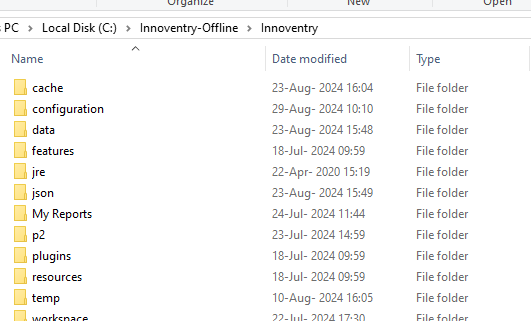
Click on the Data folder.Select the company whose data you want to transfer.
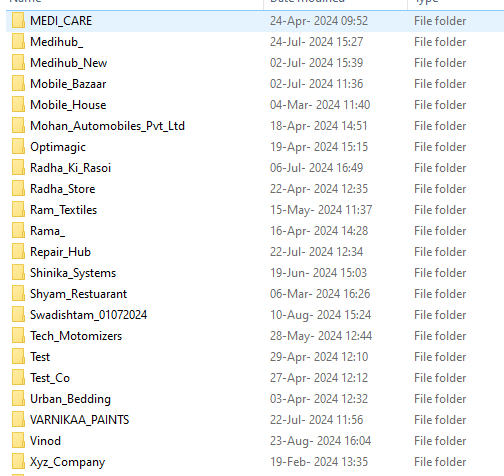
Once selected, check the data file.
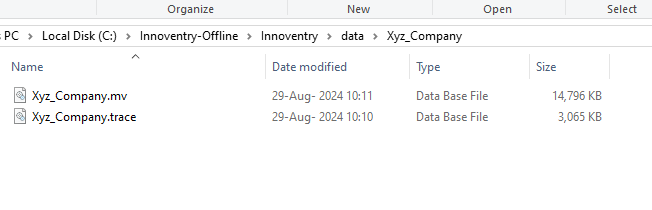
“Select the company and create a ZIP file for it.”
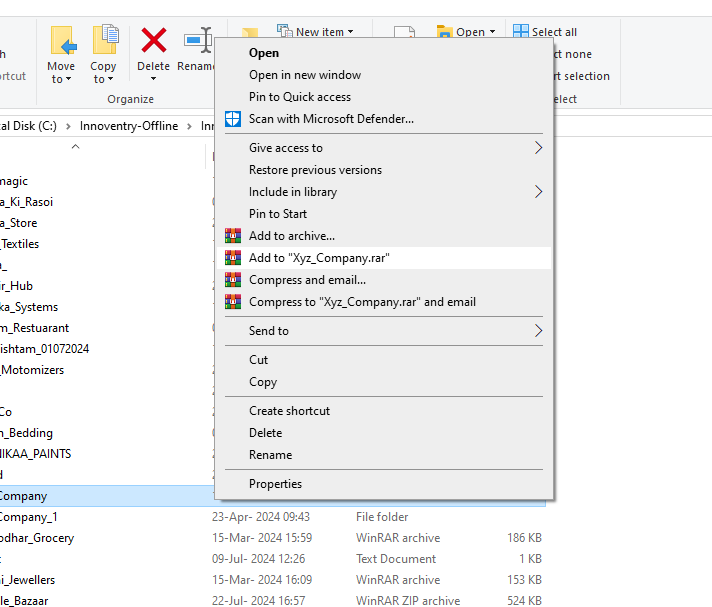
“Copy the ZIP file to a USB drive, then paste it into the directory where you installed the Innoventry application.”
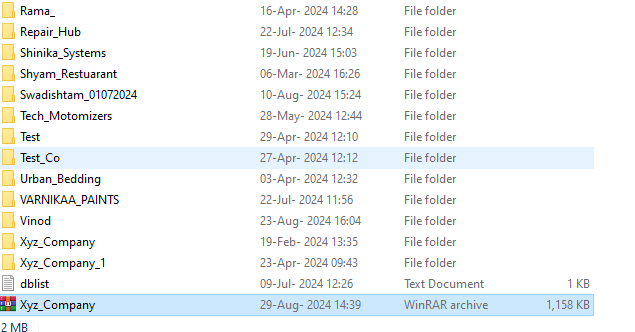
We can transfer the data with the backup file also
Click On Setup-select Settings
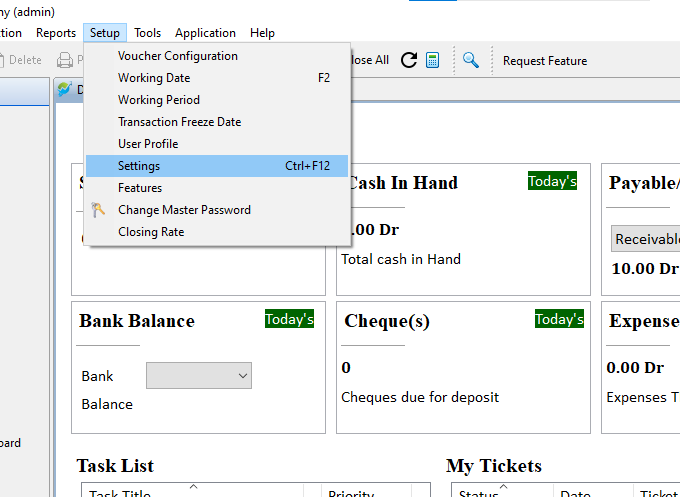
In the Setting Click on Backup setting
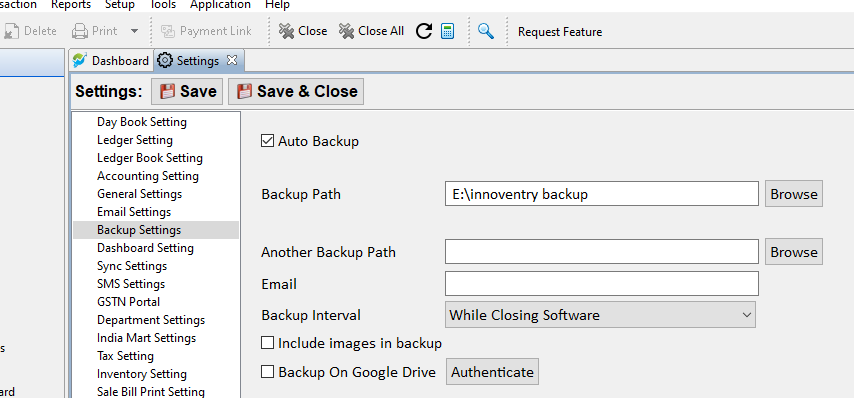
Click the path where the backup is stored.
Open that backup path location
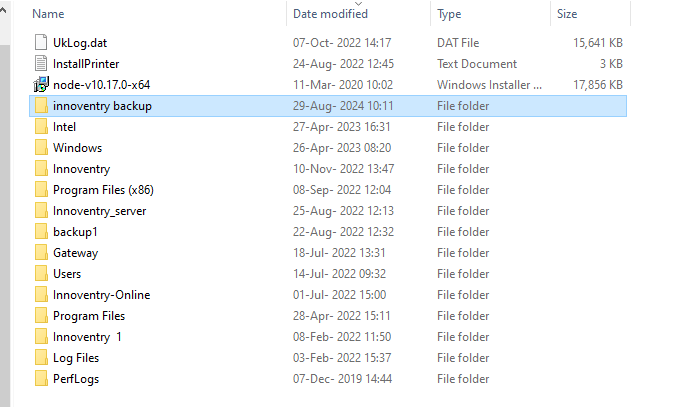
Select the Company
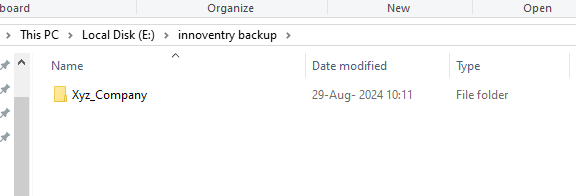
Open the company and select the latest backup file.

STEP-2-Restoring the Backup
Now launch the Software click on Restore data .
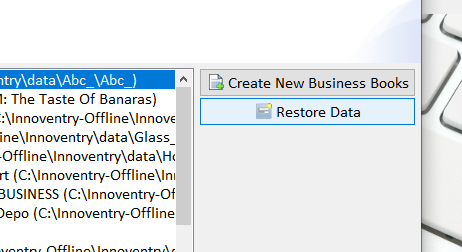
Select Backup Zip file /SQL File path ,Click on Browse Button
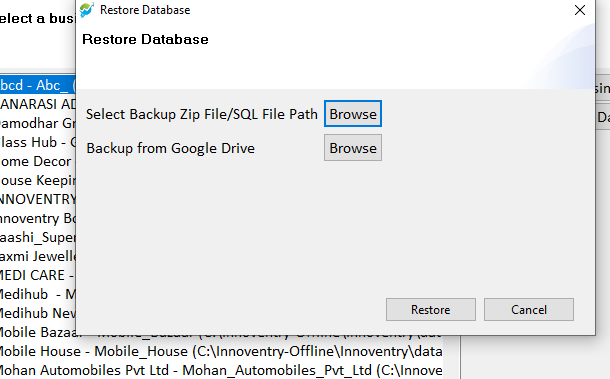
Select the path where your backup is located.
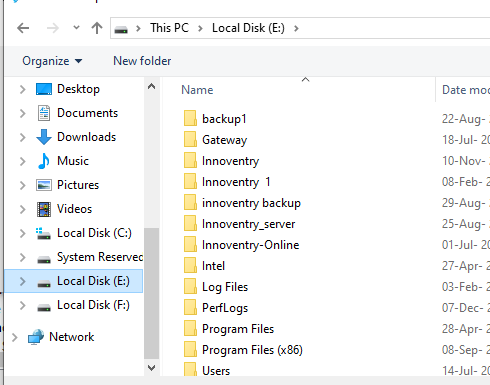
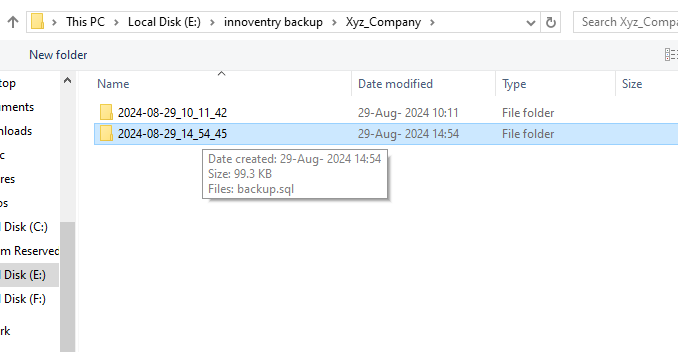
Click on Latest file then select the SQL file
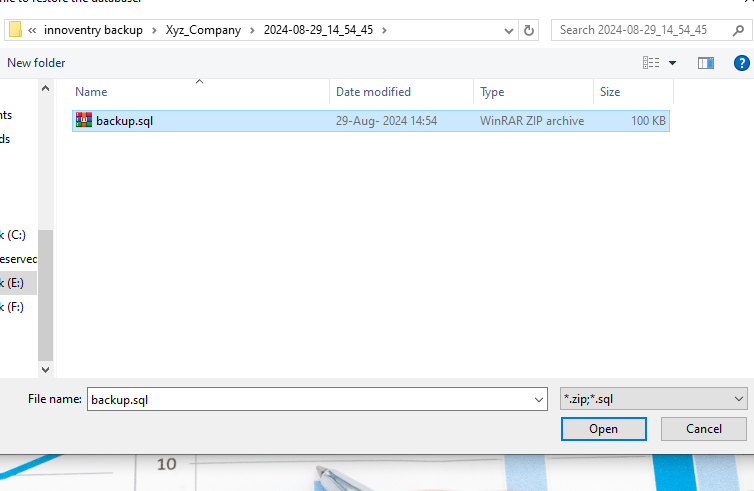
Click on open then give Name of Database
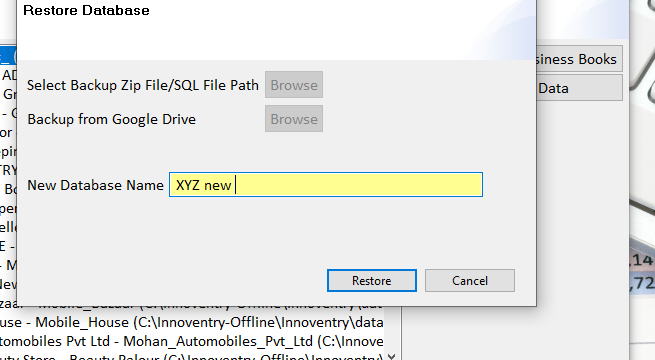
Click on Restore
Your data is restored.



