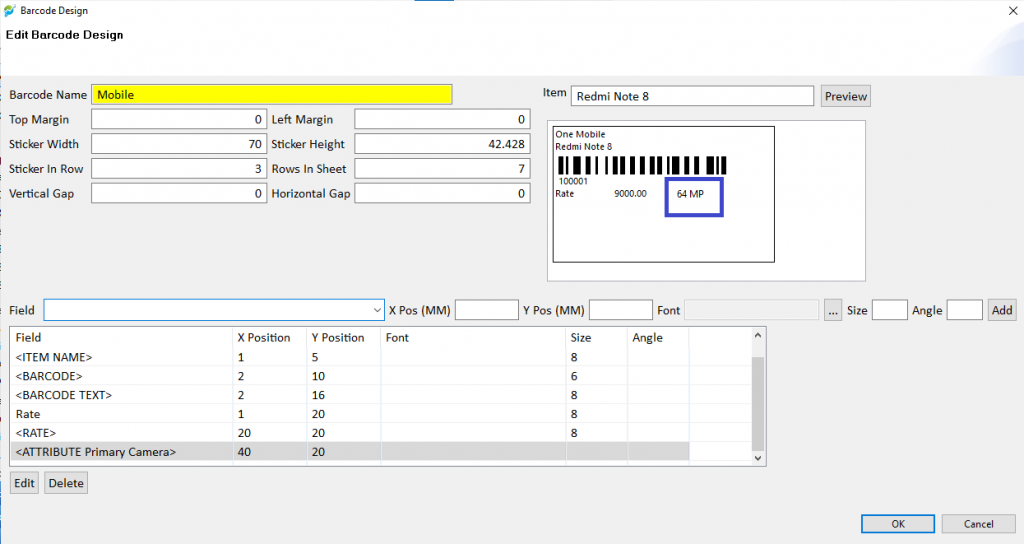Every business has its own need to print information on product codes. E.g. A jeweler wants to print the gold or diamond carat on rings, A footwear or apparel business wants to print the size of shoe or dress on the barcode. There are other business needs like print the quantity of Sugar in a pack, volume of shampoo in a bottle. Innoventry supports all these business needs with its advanced flexible barcode designer.
Type of attributes #
There are two types of business attributes applicable to product
- Item Features – Attributes specific to product are independent of each unit. These values do not change with every batch or purchase of items. e.g. Camera of Redmi Note 8 is 64 Mega Pixel, it is fixed for every unit.
- Stock Attributes – Attributes specific to each unit of product. e.g. Serial Number of Laptop, IMEI no of mobile, chassis number of a vehicle.
Steps to Configure Business Attributes #
Configure the attributes and attribute groups using Master > More > Attribute Group
e.g. Camera Features attribute group below represents camera related features of a mobile phone.
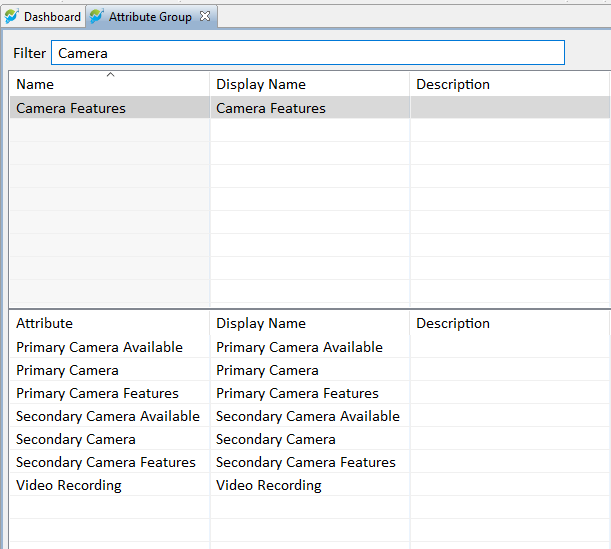
Sr. No. attribute group below represents the unique information of each mobile unit.
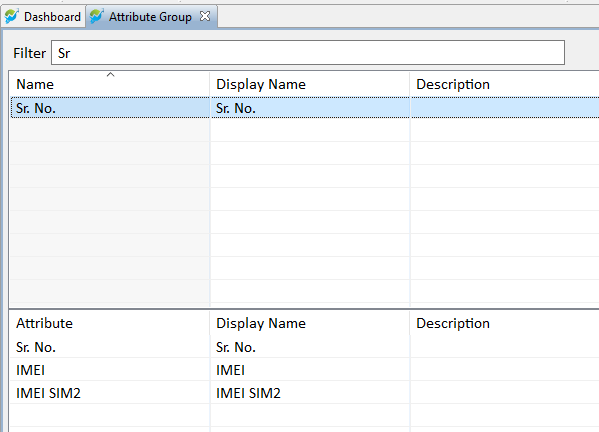
To use the item features, we must associate the attribute group to Item Group. E.g. below image shows adding Camera Features to Mobile Item Group.
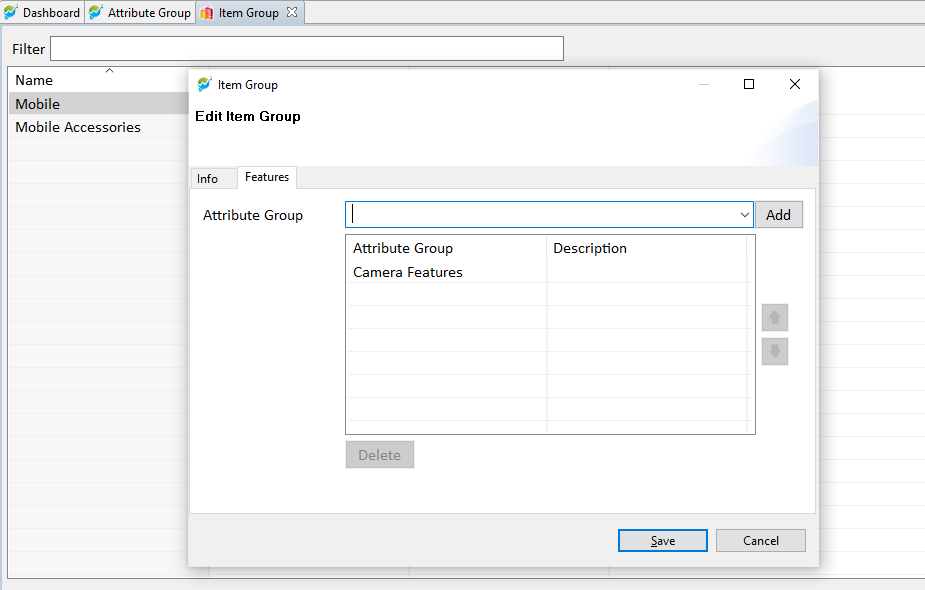
When you create a new item with Mobile as Item Group then you can define the features in the feature tab
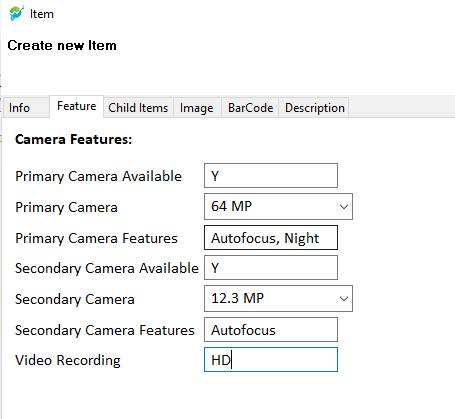
Configuring the Barcode Designer #
Refer to the generic features of barcode designer at: Create And Print Your Own Barcodes | Innoventry Software
To print the Primary Camera on barcode, add <ATTRIBUTE Primary Camera> in the fields.